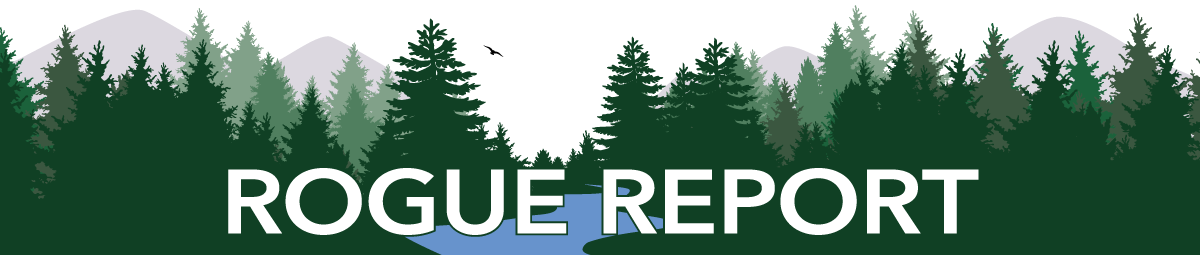Rogue Community College (RCC) IT is implementing an improved patch management policy to ensure staff systems remain secure, up-to-date and efficient. The policy is designed to minimize disruptions during work hours while providing a seamless and reliable update process. Below is an overview of the changes, staff responsibilities and tips to ensure compliance.
Key Highlights of the Policy
- Automatic Updates for Desktops
- Desktop systems should not be powered off.
- RCC IT will manage desktop systems, including automatically powering them on and off for updates.
- Proactive Laptop Management
For staff using laptops, the following guidelines apply:- Dock laptops at the end of the day, leave the lid open and ensure the device is powered on.
- For laptops taken home, plug them in, leave them powered on, leave the lid open and connect to Wi-Fi overnight several times per week.
- While nightly updates are not required, regular compliance ensures laptops remain updated and reduces the risk of interruptions during the workday.
- Deployment During Non-Work Hours (Monday through Sunday)
- Updates will be deployed between 8 p.m. and 5 a.m., Monday through Sunday.
- Staff working during this time will receive a 15-minute notification before updates begin.
- Updates can be postponed for up to three hours at a time, with a maximum of three postponements (a total of nine hours).
- Once postponement options are exhausted, updates will automatically begin if still within the deployment window.
Why This Matters
- Security: Keeps all devices protected against the latest vulnerabilities.
- Performance: Ensures systems operate efficiently with the most recent updates and fixes.
- Convenience: Proactively managed updates reduce the likelihood of unexpected interruptions during work hours.
Need Assistance?
This proactive approach underscores RCC’s commitment to maintaining a secure and reliable IT environment. For questions, please submit a ticket to the IT Help Desk.