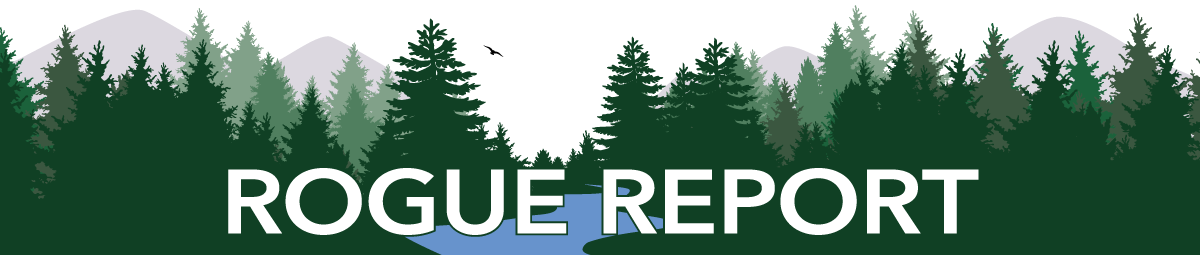The winter break is almost here! Before you take off to enjoy the season, please remember to set up a substitute for RogueNet Authorization. Make sure the substitute you select will be working during your break and know they are your substitute.
Don’t know how to set up a sub? Here is a quick procedure to set up an Authorization substitute using the Utilities tab in RogueNet – Authorization:
Authorizer Setup – This allows you to assign a substitute to authorize for you if you will be unavailable to authorize for a period of time. This can also be used to set up a substitute indefinitely.
- Select the type of form for which you are setting up a substitute (each type of form has to be done individually).
- Select the substitute from the drop-down list.
- To make a substitute active for a specific time period, select a start date and end date and click the “substitute active” box. If the desired time period is open (no end date) then just click the “substitute active” box without entering dates.
- Click “OK” when you are done to save the information or “Cancel” to disregard the changes.
There is also a PowerPoint titled “Assigning an Authorization Substitute” with helpful screenshots available under “Staff Resources” on the RCC Contract and Procurement website.
Please email AuthorizationAndAccountAccess@roguecc.edu if you have any questions.